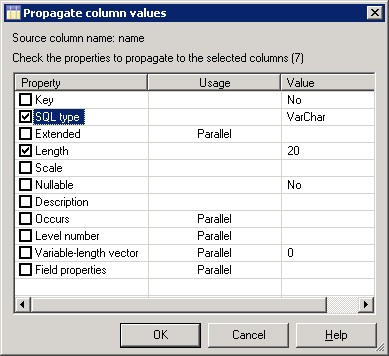If you are working with a job that contains hundreds of columns, sometimes we have to change some of the properties in all the columns.
It is time-consuming to change the properties of the all the columns one by one, and there is a way to copy or change the value of a property (such as the “SQL Type” or “Nullable”) for all the columns in the Input or Output tab of a Stage.
Solution:
When designing a job, sometimes you will need to set the same value of a property for multiple columns at once.
For example, if you want to change all the “SQL Type” property to be “Varchar” or if you want to set the “Nullable” property to be “No”.
Setting these values one at a time can be time-consuming especially when you are working with hundreds of columns.
Although you can’t manually type the value of a property in multiple columns there is a way to copy an existing value from a single column to multiple columns.
Before propagating the selected values, InfoSphere DataStage validates that the target column attributes are compatible with the changes.
To achieve this follow below instructions:
STEP 1: Make sure that you at least have one column with the value you want to use. For example if you want to make all the columns “Nullable=No”, then make sure that at least one of the columns has “Nullable=Yes”.
For example, here I have a name column with datatype as Varchar and length 20. I am going to apply same properties to all other columns.
STEP 2: Select (using the Control key or the Shift key) all the Columns you want to modify.
STEP 3: With the selection highlighted do right-click on the Column that contains the value you want to copy and then click on “Propagate Values”. This will open a new screen that contains all the properties you can manipulate.
STEP 4: Check the properties you want to change. For example “Nullable”, Confirm that the value you see is the correct one.
STEP 5: Click ‘OK’ and this will copy the value to all the columns you selected.
During validation, a message is displayed for any columns that do not meet validation requirements; these columns are left unchanged.
For columns that pass validation, propagation occurs and a message confirms that the changes were successfully applied.